Click to Tweet by Rochelle Barlow
I can’t remember how I discovered Rochelle Barlow’s blog, but when I stumbled on it—I was smitten. Not just with Rochelle’s lovely name, but with her spunky style and content. I also fell in love with how she used the Click to Tweet plugin—so I asked her to show me (and you) how. Here’s her great tutorial! Enjoy! —Rochelle, the Write Now! Coach
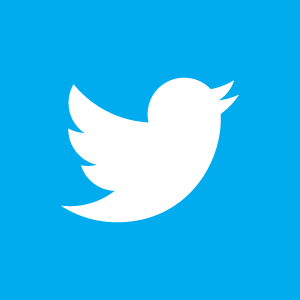 Click to Tweet by Rochelle Barlow
Click to Tweet by Rochelle Barlow
We all want to engage with our audience.
We want our readers to comment, to share, to enjoy, and to do this easily. Easily for them and for us.
I don’t know about you, but with all the things I’m supposed to do each day blogging, promoting, writing my novel, and taking care of my children I don’t need one more thing to add to the list.
How can we use tweets to accomplish all this?
I promise it won’t take you longer than 2 minutes to set up and as much time as it takes you to type a sentence to engage your audience in a fun new way.
A Handy Plugin
Install the plugin “Click to Tweet by Todaymade” There are other types, but this one is by far my favorite.
Go to your Plugins menu, click on Settings under Click to Tweet. This will bring you to this page (below). You just put in your twitter handle sans @ and click Save. Done and done!
You can type what you want your tweet to say like so: [Tweet “this is what your tweet will say.”] Everything needs to be exact, except for the punctuation.
Or you can click on that little Twitter bird in the tool bar where you compose your tweet. This little dialogue box will pop up. Enter in your tweet, hit OK.
It will compose the tweet for you. No need to worry about being exact.
I use both ways because I’m fun like that.
When you preview your post the Click to Tweet will appear. I love that it’s simple yet catchy.
When you click on the box it will open a new window in a new tab. Your written tweet shows up, along with the link and via @your_ twitter_ handle. The reader can change the text in the box anyway. When readers click the Tweet button the window automatically closes and they’re brought back to your post.
I told you it was easy!
How Is This Engaging?
You can share quotes that apply to your content. In the above examples I used a Stephen King quote to illustrate a point I was making about conquering fear. I had several readers tweet this very quote. It was descriptive of my post for potential readers. They were learning to articulate their fears in order to overcome them.
It was also a way for me to make the quote stand out against the content. I don’t want my quote to get lost. I could put it in a quote block, but then I miss out on the chance for them to share it.
I often introduce my content and then preface it with a Click to Tweet. In the tweet below, I have started out my post with a common thought people may have when struggling with their post content. It’s also a way for them to share this same concern with their followers.
In the following example I went along writing my post. I had a block quote explaining an important point. My Click to Tweet after that was a vital piece of information for the reader. I wanted them to know that audism was a threat to Deaf culture. I wanted it to stand out from the text. I also thought it was a great way to intrigue potential readers.
In the above post there were a few different Click to Tweets sprinkled throughout. I want to give my readers a choice. Maybe one thought stands out to them above another. I had great success with engagement in this post: people had questions and lots of opinions. I loved it!
And the following tweet was shared by several people who thought it was funny. I got lots of people to read and engage with this post because they were curious about what I looked like.
Questions are good to ask as well. Ask questions for your readers to answer, plus an added bonus they can then ask their followers the same question and get some conversations going on Twitter.
Call to Actions are effective. You can put anything you’d like in your Click to Tweet and ask them to share the tweet if they enjoyed the post. It never hurts to ask.
Click to Tweet is a fun tool to use; experiment with it to see how your audience best responds. I have had some that were filed in the don’t-do-again column. Then others with moderate success and several that did very well. I think it really depends on the type of content you have and the type of audience reading it. It could vary from post to post.
Make sure you have fun with it. I’d love to see what you come up with!
[Tweet “How do you build reader engagement? “]
And yeah, you can click to tweet your answers or leave your comment below!
About the author.
Rochelle Barlow is a mystery writer, an ASL interpreter and TW transcriber, homeschools her four children, and is a lover of naps and snack time. You can find her on Facebook, Google +, and Twitter. Visit her online at: http://rochellebarlow.com
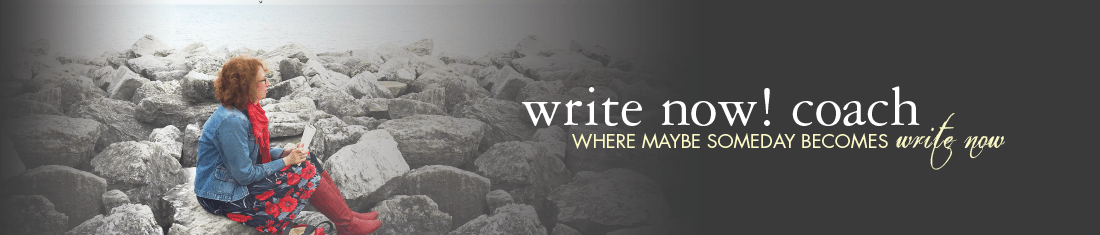

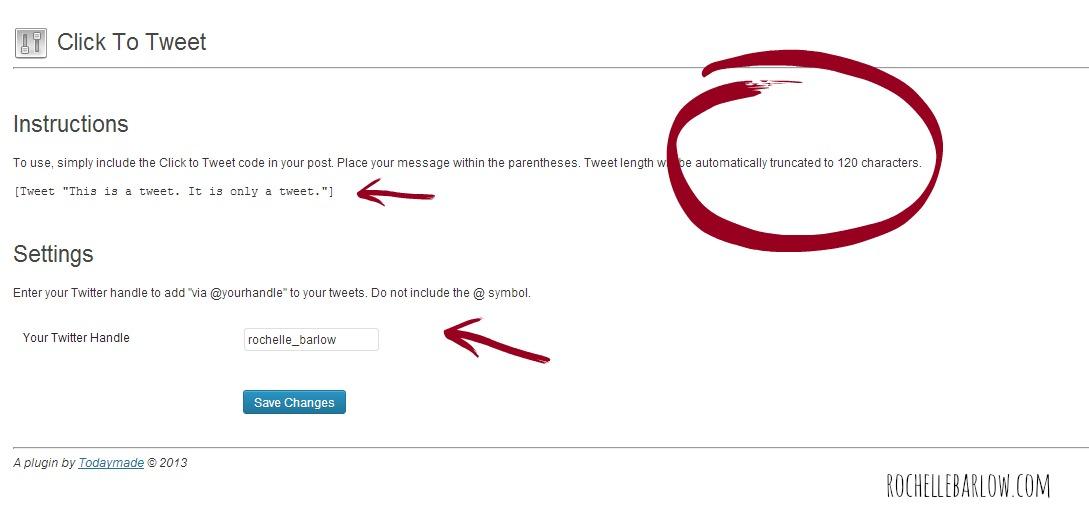
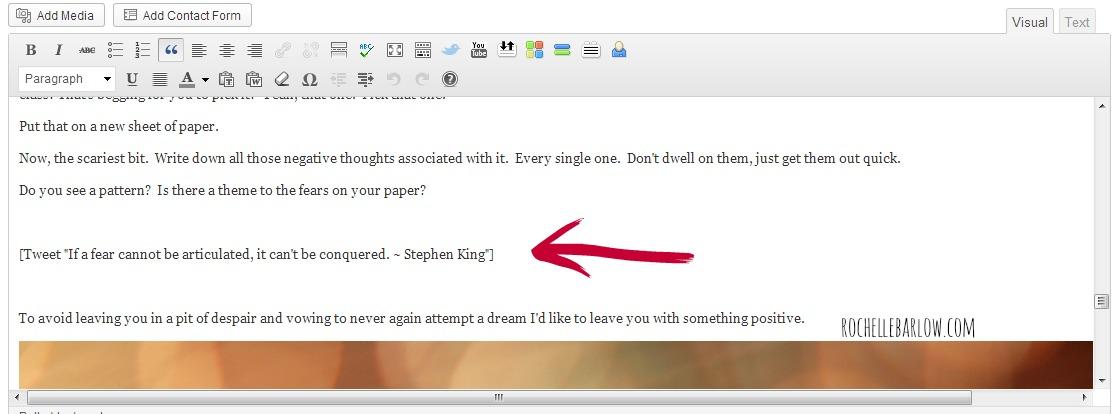

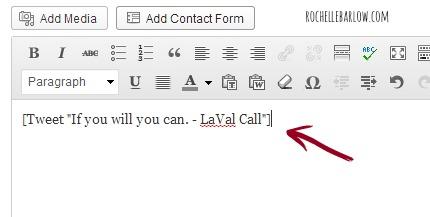
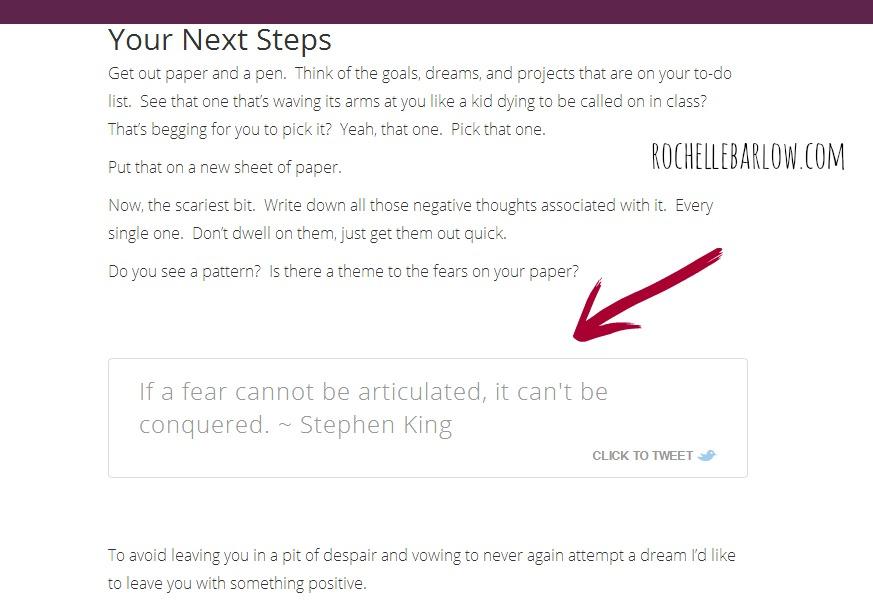
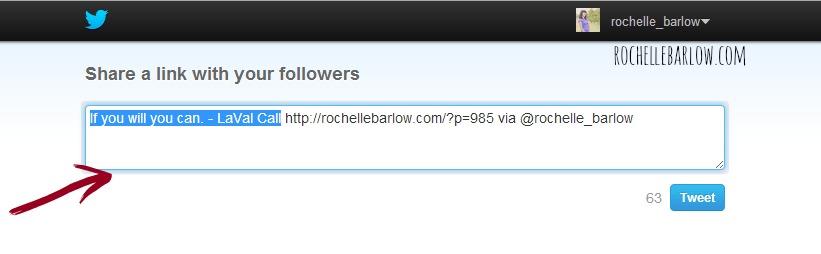
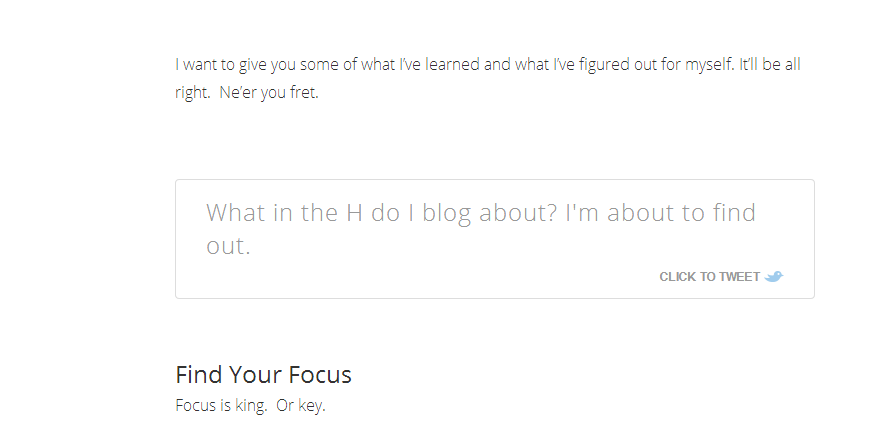
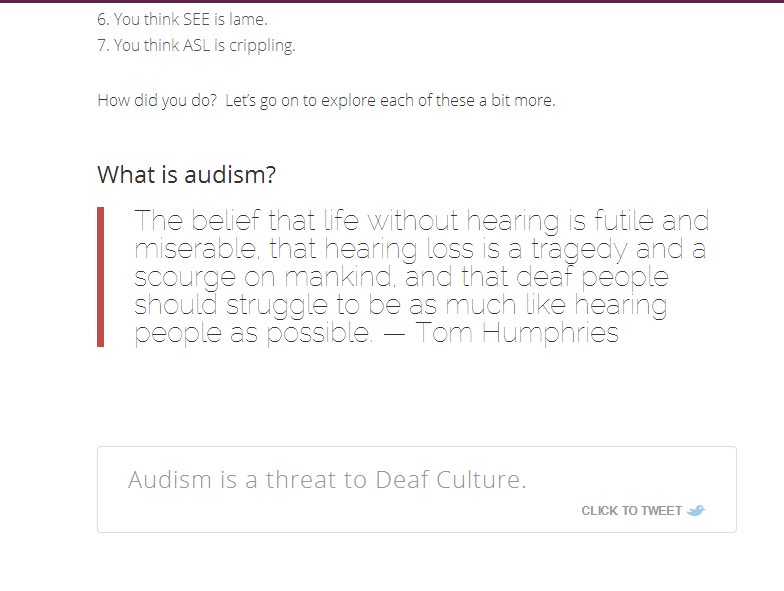
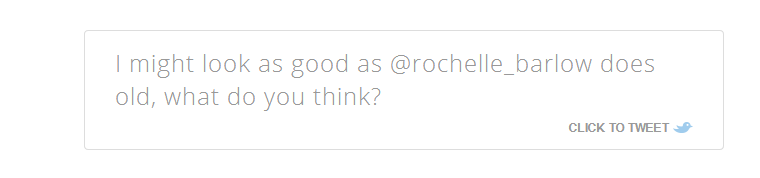


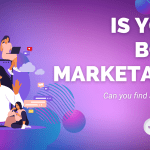

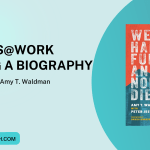
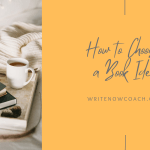

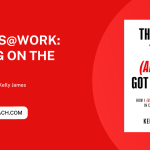
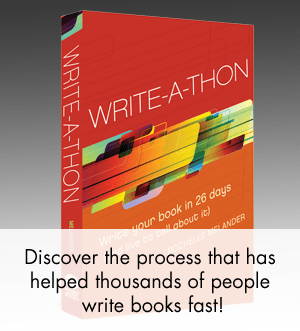




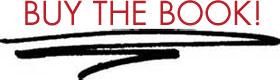
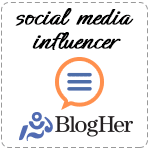
I love this post–and it’s exactly what I wanted to do. Thank you for writing it in such a clear style.
However, I’m lost at the beginning because I don’t have a plug-in menu that I can find. I’m using the suburbia theme–is that the reason?
Hi Crystal, mine is on the left side of the page when I’m in Dashboard, right under Appearance. But I’ll bet Rochelle can help you better than I can–and I know she’ll be checking comments today!
My plugins menu is also on the left side, under Appearance. If you hover over Plugins it should bring up 3 options — Installed Plugins, Add New, and Editor. Click on Add New and search for Click to Tweet by Todaymade. I don’t know anything about your theme, but I would assume that it wouldn’t make a difference what theme you had. If you’re using WordPress you should always have the ability to use and add plugins. I’ll do some research to see if it’s located in a different spot for your theme.
Pingback : Your Readers Are Bored-Stupid! | Rochelle Barlow
Thank you. This sounds really neat.
It really is a lot of fun to play with! Thank you, Shelia.